Step One
Click to launch iChat from your dock or your Applications folder.

Step Two
Select Preferences... from the iChat menu.
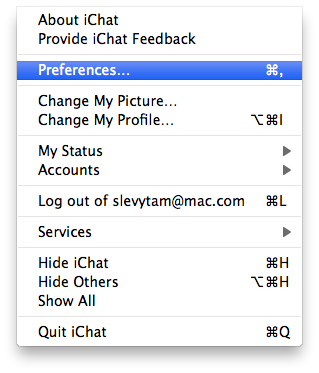
Step Three
Click to select the Accounts tab then click the + button at the bottom left of the window to add a new account.
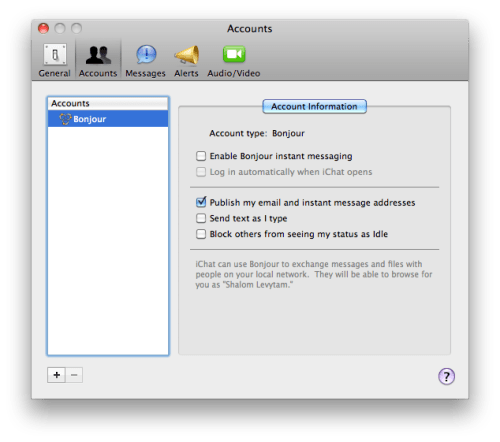
Step Four
From the Account Type dropdown select Jabber.

Enter your Account Name as username@chat.facebook.com replacing username with your own username/vanityname. For example: iclarified@chat.facebook.com. Next enter your password into thePassword field.
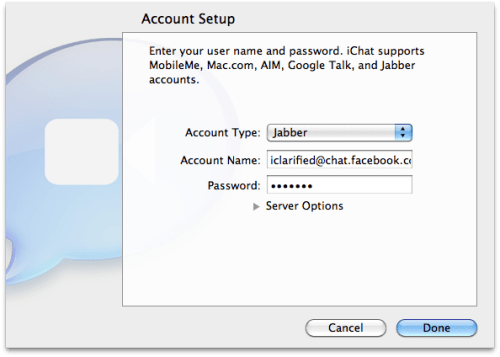
Expand the Server Options and set the Server to chat.facebook.com and the Port to 5222
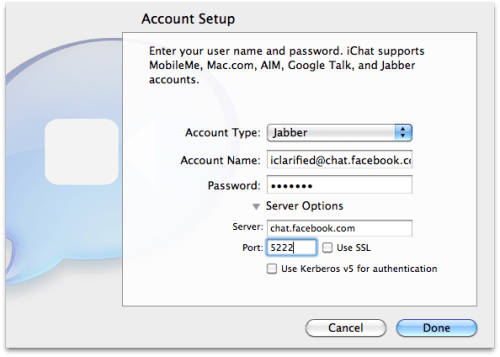
Click the Done button to continue. Notice you will see a new account in the list on the left side of the window.
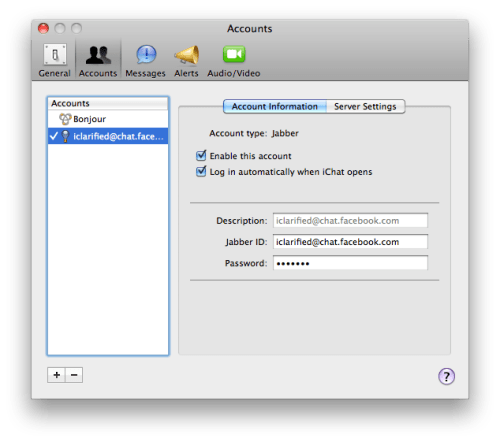
Step Five
You can now sign in and use iChat to message your Facebook contacts!
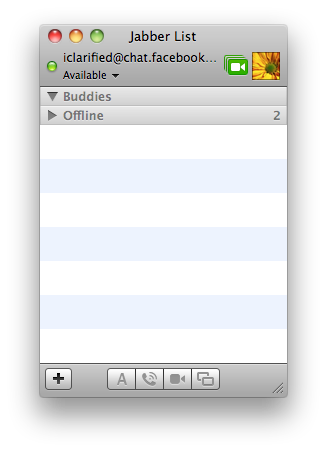















0 comments:
Post a Comment