These are instructions on how to convert a DMG image file to an ISO image file using Mac OS X Terminal. You may want to do this if you need to burn a DMG image using a Windows or Linux operating system.
Step One
Place the DMG you would like to convert on your desktop then open a new Finder window by clicking its icon in the dock.

Step Two
Click to select Applications from the list of Places on the left.
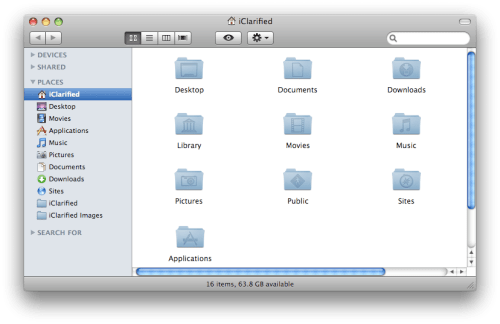
Step Three
Double click to open the Utilities folder from list of Applications.
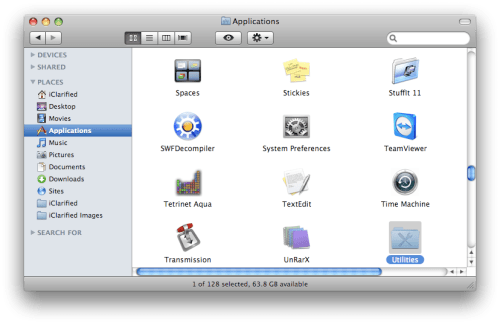
Step Four
Double click to launch Terminal from the list of Utilities.

Step Five
Enter the following command into the Terminal window.hdiutil convert ~/Desktop/'filename.dmg' -format UDTO -o ~/Desktop/'filename.iso'
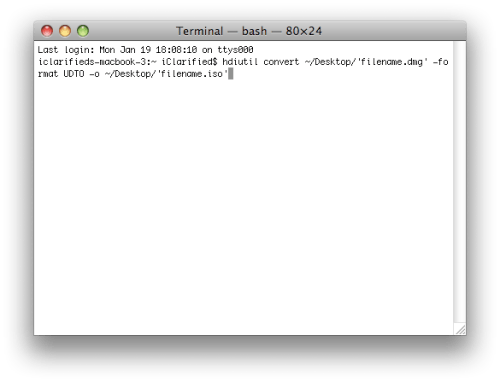
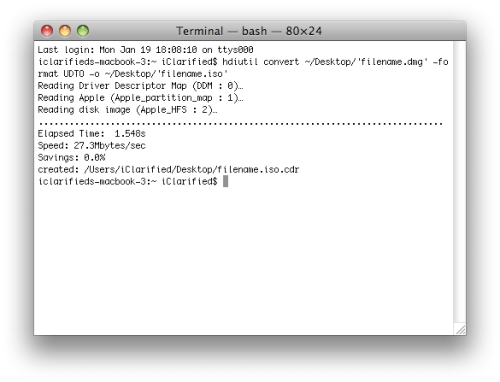
NOTE*: Remember to replace 'filename' with the name of your DMG image.
Step Six
You will now notice a new file appear on your desktop with a .iso.cdr extension. Select the file and hit theEnter key to rename it removing the .cdr extension.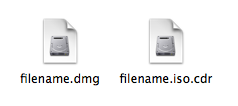
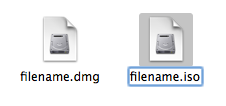
You may be asked to confirm this. Click to select Use .iso.
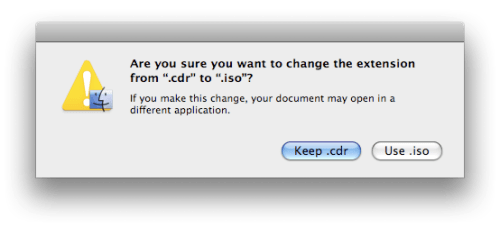
Step Seven
You can now copy this to any Windows or Linux computer for burning.
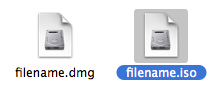
Step One
Place the DMG you would like to convert on your desktop then open a new Finder window by clicking its icon in the dock.

Step Two
Click to select Applications from the list of Places on the left.
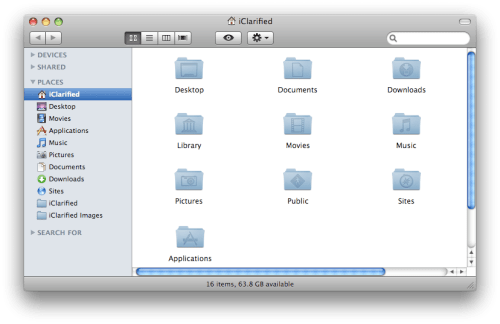
Step Three
Double click to open the Utilities folder from list of Applications.
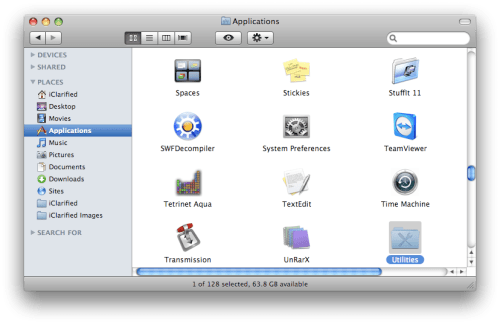
Step Four
Double click to launch Terminal from the list of Utilities.

Step Five
Enter the following command into the Terminal window.hdiutil convert ~/Desktop/'filename.dmg' -format UDTO -o ~/Desktop/'filename.iso'
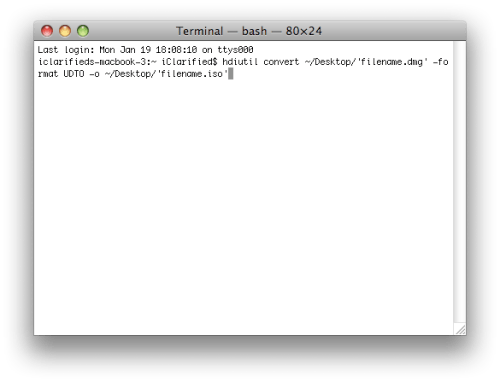
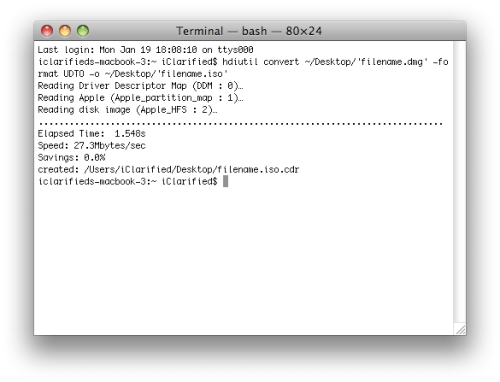
NOTE*: Remember to replace 'filename' with the name of your DMG image.
Step Six
You will now notice a new file appear on your desktop with a .iso.cdr extension. Select the file and hit theEnter key to rename it removing the .cdr extension.
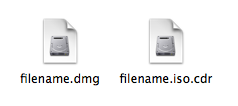
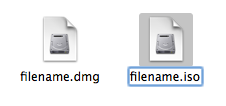
You may be asked to confirm this. Click to select Use .iso.
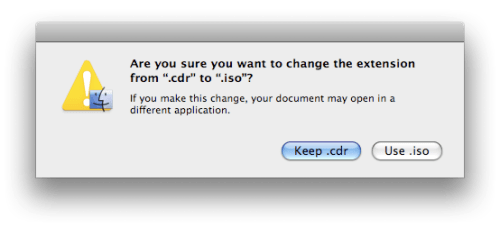
Step Seven
You can now copy this to any Windows or Linux computer for burning.
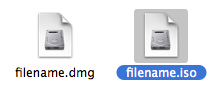















Lock Your Trip, a trusted travel company invites you to embark on an adrenaline-pumping journey filled with thrilling adventure sports in Kerala. Our meticulously crafted Kerala adventure sports tour packages ensure a seamless and remarkable experience, allowing you to immerse yourself in this captivating destination's excitement and natural beauty. This article presents our comprehensive tour packages designed to offer a perfect blend of convenience, adventure, and extraordinary experiences. With Lock Your Trip, you can discover the thrilling side of Kerala while leaving the hassles of planning and organizing to us.
https://lockyourtrip.com/blogs/adventure-sports-in-kerala/